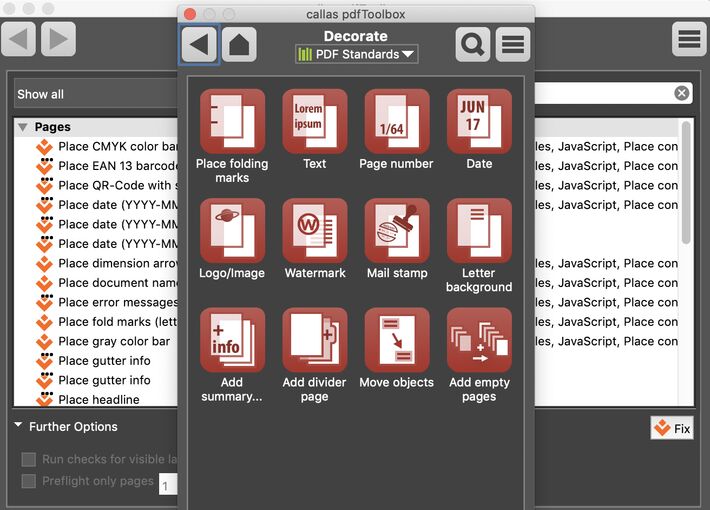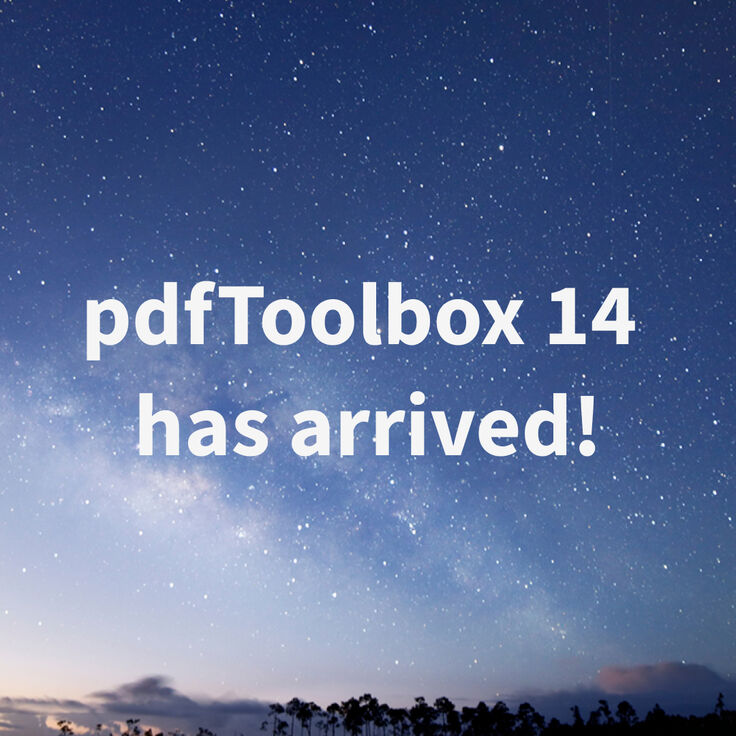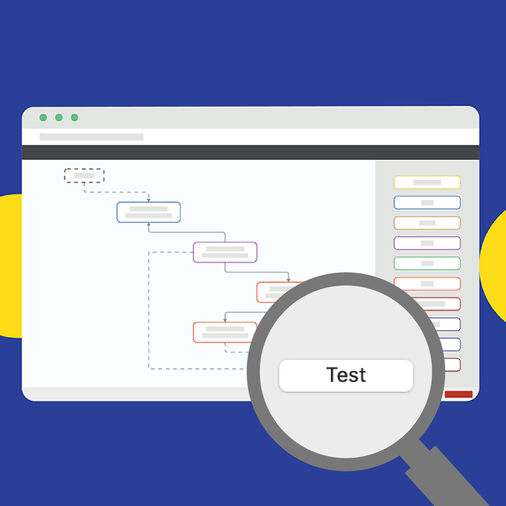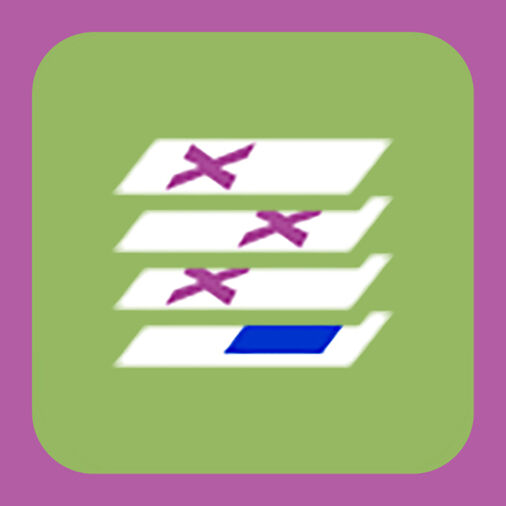Do you know that the Switchboard actions under 'Decorate' let you place a range of different object types or even pages within a PDF in no time. We receive tons of support queries about placing text, fold marks, page numbers or dates to adding empty pages, divider pages or summary pages. In addition, customers who knew about these Actions didn't really know that multiple files can be handled using 'Batch' processing, a reason good enough to write this blog post. Let's dive deep into it!
The Switchboard Actions under 'Decorate' let you place a range of different object types or even pages within a PDF. But where do you find the 'Decorate' group. In pdfaPilot or pdfToolbox's standalone edition, you can open the Switchboard via Tools > Switchboard in the menu or use the keyboard shortcut Cmd+2 (Windows: Ctrl+2). Amongst other groups like Arrange (all about Imposition), Standards (PDF standards compliance), Prepress, Layers, Fonts etc, you will find the Decorate group.Introduced in pdfToolbox 10.1, Decorate features let you:
- Place folding marks
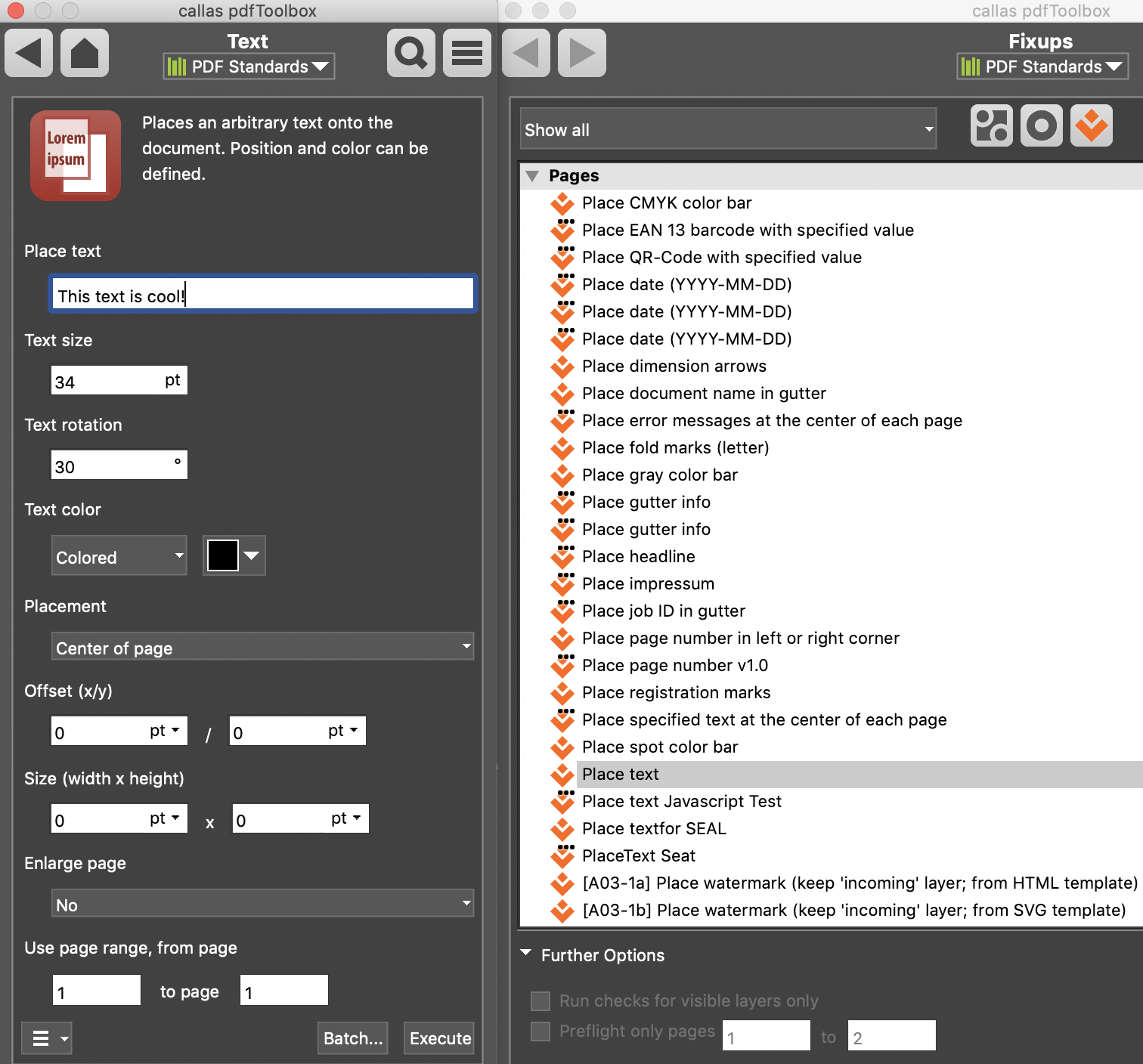
- Place Text
- Place Page number
- Place Date
- Place Logo/Image
- Place Watermark
- Place Mail stamp
- Place Letter background
- Add summary page
- Add divider page
- Move objects
- Add empty pages
Let's just take one example and see how these Actions work.
Add text
The “Add Text” Action lets you place text on a page (quite obvious, isn't it?). All you have to do is:
- Enter the text to be placed
- Define text size, rotation and color
- Define the position where the text is to be placed under 'Placement'. Interesting here is the 'Mouse selection', where the dimensions of the region can be specified using a mouse, very much like inserting a 'Text box' in Microsoft PowerPoint, for example
- Define Offset (relative to Placement)
- If the text doesn't appear on the page, enlarge page
- And finally, define the page range, in case it is a multi-page document that you are dealing with
And voilà! The result will then be shown in the visualizer.
Batch functionality
This is something that has come up quite a lot of times in support, where customers were unaware about the possibility of Batch Processing. pdfToolbox or pdfaPilot Desktop can do more than just checking or fixing one file at a time; the Batch Processing mode allows it to process multiple PDF documents within a folder. The Switchboard allows you to apply any Action to all PDF files (up to 100 documents one after another) within a given folder.
Depending on the processing results, the files will then be stored either in a folder containing successfully processed (Success folder) or unsuccessful results (Failure folder).