The easiest way to automate callas pdfToolbox is to use pdfToolbox Server; the pdfToolbox variant that supports hot folders. This way, you can setup multiple watched folders. Any PDF files that enter such a watched folder are picked up automatically by pdfToolbox and are processed using a predefined profile or process plan.
Hotfolder automation
Good versus bad
When setting up hot folders in pdfToolbox Server, there is always one input folder from which PDF files are picked up. Next, you can define multiple output folders, and the processed PDF file will be dropped in one of those output folders depending on the processing result. This makes it possible to setup a workflow where all good files (the ones not generating any errors during preflight for example) are dropped in one output folder, while files with errors are dropped into another folder.
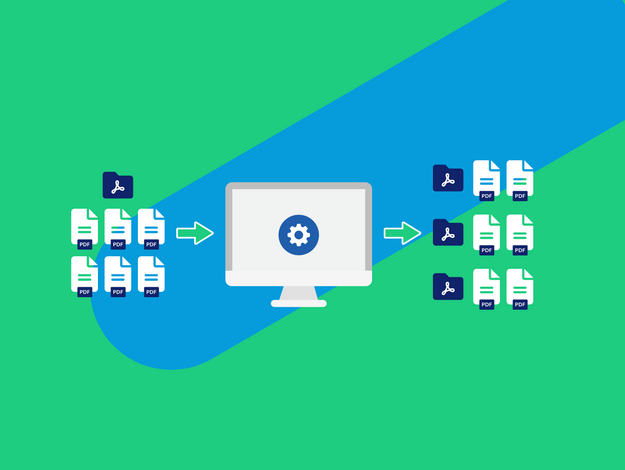
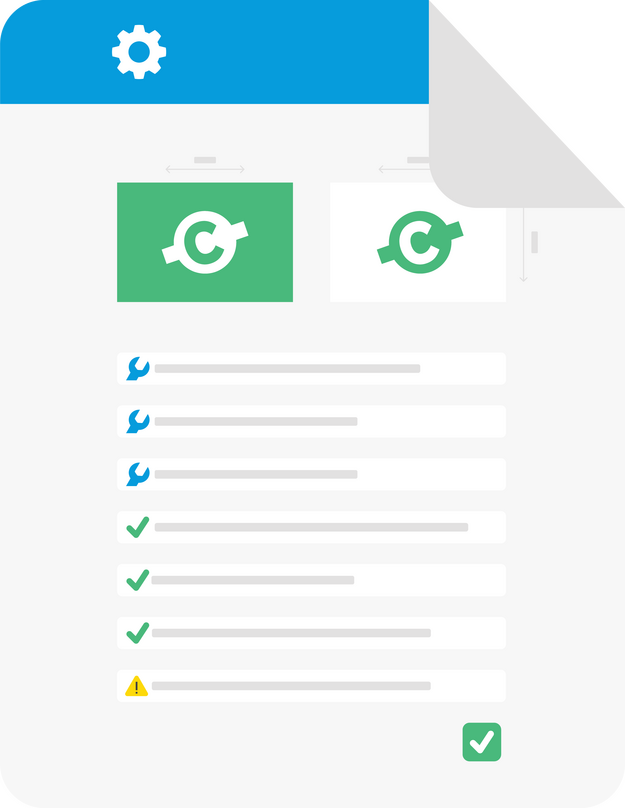
Knowing what is wrong
While processing a PDF file with a profile or process plan, pdfToolbox Server of course keeps track of the informational items, warnings, and errors it detects. This information, together with generic information about the PDF file itself, can be exported in the form of a preflight report. pdfToolbox Server supports all of the same report types as pdfToolbox Desktop (PDF, XML, JSON…) and for each output folder you can choose which report type should be generated. Those reports are output in the same folder of the processed PDF file itself.
Unlimited variants
pdfToolbox Server allows as many different hot folder setups as you need; each can have a different profile or process plan attached. Each such setup can also have their own output folders which allows for unlimited flexibility.
When needed, those hot folder setups can even be cascaded. This means that an output folder of one hot folder setup also functions as the input folder of another hot folder setup. In this way more complex workflows can still be created easily, without the need of a workflow or automation application.
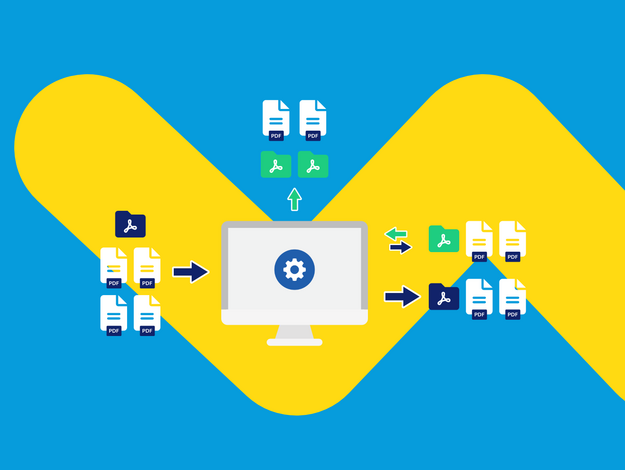
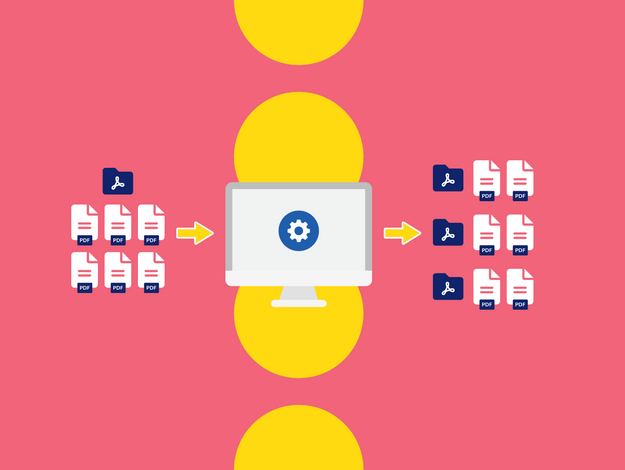
Configuring hot folder setups
pdfToolbox Server does not come with a separate configuration application. In pdfToolbox Desktop, a Server dialog window allows you to start and stop pdfToolbox Server and to configure it with hot folder setups.
pdfToolbox Desktop doesn’t even have to run on the same machine as pdfToolbox Server to configure hot folder setups. You could have a Linux machine in your datacenter with pdfToolbox Server running, but use your macOS or Windows desktop to configure the hot folders on that machine or push an updated profile to one of the hot folder setups.


